Hardware Check
Do you have enough tablets and mounting hardware? If not contact DartConnect for rental options.
Whether you are a sole operator or leading event staff, players rely on the Tournament Director to have the knowledge and skill to run a smooth, on-time competition. While DartConnect makes it easier than ever, it is critical to understand the responsibilities and to designate the right person to execute the associated tasks associated with each role.
Download our Tournament Director’s Overview for a quick breakdown of Digital Steel you can share with others:
Behind Every Great Event Is Well Prepared Staff.
Make sure you and your colleagues are up to speed on these critical areas:
Be prepared and avoid the long lines associated with on-site registration!
Basic skills include:
On-site payment requires accepting and approving paid entries!
Basic skills include:
DartConnect enables anyone to run multiple competitions simultaneously!
Basic skills include:
Players make mistakes: Be prepared to assist and troubleshoot tablets!
Basic skills include:
Regardless of which method you choose, event staff can manually add new players to the tournament list, approve a player into an event or mark a player ineligible.
Not everyone on the tournament player list will participate in a given competition. DartConnect always keeps staff in control of who is approved for each event.
Overview
When running a competition, DartConnect provides you with two editable player lists: 1) The Tournament Player List and the 2) The Event Participant List. If you are running a tournament that contains a single competition, then these may be identical. If you are running a tournament with multiple competitions (events), then the tournament player list consist of ALL players (Men, Women, Youth, No Shows), while each event will only contain the relevant participants.
This enables staff to work with a single list of players for a particular tournament, or as an evergreen list that carries over from tournament to tournament, to reduce data entry.
DartConnect provides multiple options for populating the tournament list, and they are populated below.
Individual competitions can be populated one of two ways: 1) The Master Roster Tool enables the control desk to Select/Add/Edit players for each competition. 2) The On Site Registration Kiosk and Cashier System, enables the players to self register while the control desk monitors payment and approves entries.
We strongly recommend the second option if you are offering on-site registration
Online Player Check-In
DartConnect Check-In allows players to add themselves to the master tournament list utilizing a simple link. This can be accessed online 5 days before the competition date and used on site as well. Take advantage of this feature to reduce staff data entry.
Note:
Providing a Player list vis Spreadsheet or CSV File
If the tournament has an existing pre-registration process, staff can send a specially formatted spreadsheet of players to DartConnect.If this is your intention:
Utilizing a Prior DartConnect Tournament List
If you have already conducted a DartConnect tournament, that participant list can be imported into a new tournament. Please inform DartConnect of the relevant tournament list when you submit your event request.
Furthermore, if you have a tournament series or tour or event just a regular player “group”, DartConnect can set up an “organization” list that is “ever-green”, enabling staff to add and edit as needed.
Utilizing the Master Roster Tool
The Master Roster Tool has been designed to allow you to manually enter and edit players to the tournament player list as needed.
This is also where you will populate individual competitions, utilizing the tournament player list, or a completed event (competition).
This is ideal for smaller events, or events with minimal player turnover. For larger player lists, we strongly recommend utilizing one of the other options to reduce the amount of data entry.
Utilize the Roster Tool to confirm or select players from the tournament player list. Ideal for smaller events and those with preregistration.
Overview
THIS TOOL IS FOR EVENT STAFF USE ONLY
The Master Roster Tool enables the event staff to manage the tournament player list.
Players can be added to the list from the following sources:
Note:
Important: Players must appear on this list BEFORE being selected to participate in individual events in the tournament. Below are the options for adding players who will be included for a specific draw:
Basic Layout & Navigation
Adding a new player or editing player info

Note: This is the only method for adding a player without an email address.
Important:
When adding a new player, make sure you refresh areas that need the update applied, including:
Resolving duplicate player records
Retiring Unwanted Players
Note: Players can not be retired if they are actively participating in a live event. A retired player is prevented from participation in ALL future events in a tournament, but will still be listed on DCTV for events they played in.
Exporting a player list to the bracket program
Player exporting is typically used for events that DO NOT USE the registration kiosk/cashier system (ex: pre-registration, small blind draws, etc).
Help Resources & Documentation
Basic Guide – 1 page
Detailed Instructions – 3 pages
For larger events, with multiple competitions, we recommend using this option. Utilizing on-site tablets, players self-select for each event, and then proceed to the cashier station for payment and approval.
Overview
The Registration Kiosk & Cashier system replaces the paper-slip registration system and eliminates data-entry.
Ideal for tournaments that do the following:
You may choose to NOT use this system if your tournament:
Installing the Registration Kiosk
To install the Registration Kiosk on a tablet or PC, use the link in your Event Portal or open Safari or Chrome and go to:
ep.dartconnect.com/reg
Type above link into the browser address field
Next, select your event from the list and confirm by tapping Yes to load the kiosk.
Important!
Make sure the kiosk is saved to the tablet’s home screen using the same process as saving the scorekeeping app to home screen.
To make the app full screen and accessible with a home screen icon:
See DartConnect’s “save to home screen” instructions – Click Here
Once finished, you’ll see the following icon:
Event Registration Process
Pro Tips
Save the Registration System to Your Home Screen - Apple (Safari)
Prevents players from navigating away from the registration program. Follow these instructions:
With the Registration System website loaded in Safari, do the following:
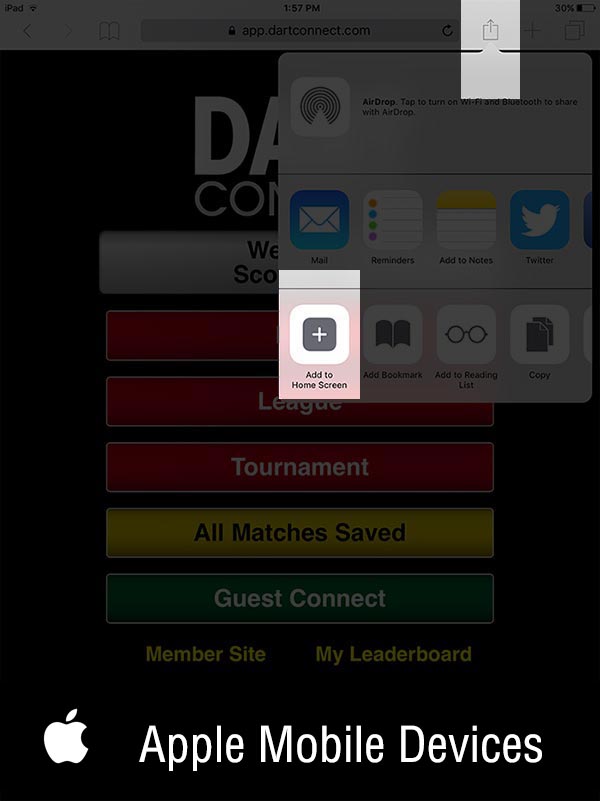
Step 1: Click on the “Share” icon.
Step 2: Click “Add to Home Screen”
When finished, you should see the following icon on one of your home screen pages:
![]()
Save the Registration System to Your Home Screen - Android (Chrome)
Prevents players from navigating away from the registration program. Follow these instructions:
1) With the Registration System website loaded, open the Google Chrome Browser Menu (the dots or lines on the left of the navigation bar)
2) Select: Add to Home Screen
3) Close the browser and look for the icon on your home page
When finished, you should see the following icon on one of your home screen pages:
![]()
Recommended Stands for Kiosk Tablets
Display your registration tablets at an ergonomic angle perfect for tabletop display.
At just $4.99 USD and available from Ikea, these tablet stands are an ideal way to set up your onsite registration kiosk.
DartConnect highly recommends this affordable solution for Digital Steel Pro events.
Help Resources & Documentation
Basic Guide – 1 page
Detailed Instructions – 10 pages
Event is Missing From Menu
Solution:
Player Name is Missing
Solution:
Duplicate Players
Solution:
Help Resources & Documentation
Basic Guide – 1 page
Detailed Instructions – 10 pages
Overview
The Cashier System is the most important part of the entire Digital Steel system as it is the gatekeeper that ensures your event player lists are accurate.
Along with the registration kiosk, this system prevents the following common registration errors:
Opening & Closing Events for Registration
Accepting registrations
“Gary Anderson for Men’s Singles 501, is that correct?”
Removing players from an event
Help Resources & Documentation
Basic Guide – 1 page
Detailed Instructions – 5 pages
Overview
To stay up to date on the latest updates and new features – Click Here
GUIDED MODE - New 2019 November
Video: Guided Mode Demo



Generating Knockout / Elimination Bracket
How To Generate a Knockout / Elimination Bracket
Need to redraw the bracket after you’ve saved it?
DartConnect’s Random Draw Methodology Explained – Click Here
Assigning Boards & Accepting Results
Assigning Boards:
Accepting Results:
Marking Event Complete:
How to Undo an Error
If you have advanced the wrong player or recorded an incorrect score:
How to do a Seeded Draw
Video: How to do a seeded draw
If you are doing a seeded draw, such as a BDO/WDF ranked 501 singles, follow these steps during “Create Event” process:


How To Build a Custom Knockout Bracket
When your singles bracket can not be generated using DartConnect’s computer draw or seeding method, you can manually construct your bracket match-by-match to fit exactly what you require.
If you have a pre-drawn bracket, you can replicate it in Digital Steel using this tool:
Note: Use the Player Search fields in the upper left corner to quickly find a player. Click on player name or the red BYE button to insert them into the match container.
Once you select two opponents, they will appear as a match with players in match containers (see picture below).


Help Resources & Documentation
Basic Guides
Videos
Detailed Instructions
Other
Overview
To stay up to date on the latest updates and new features – Click Here
GUIDED MODE - New 2019 November
Video: Guided Mode Demo



Generating Groups
How To Generate a Group Play / Round Robin Event:
Videos:
Need to redraw the groups after you’ve saved them?
Assigning Boards & Accepting Results
Assigning Group Boards:
Hide / Show Results:
Accepting Results:
Mark Event Complete:
Ranking Players & Resolving Ties
After you have marked your Group Play event complete:
How to Rank Group Players
Advancing Winners to Another KO or Group Play:
How to Set Up a Tie-Breaker Match
If a tie must be resolved by playing an additional match, do the following:
For standard matche format (2 opponents, standard game):
For non-standard matches (3 or more opponents and/or non-standard game such as “high score after 9 darts”):
Advancing Group Winners to Next Stage
Advancing Winners to Another KO or Group Play:
Help Resources & Documentation
Basic Guides
Videos:
Detailed Instructions
I need to make a player change after the bracket is saved
You can change any players, teams or Byes in the first round of a bracket for any match that has not yet started. This is commonly used to fill a Bye spot to accommodate a late entry or to add someone that was left out.
I need to redraw the bracket
If for any reason you need to re-draw your Knockout or Group Play event after you have saved it, you can use “Roll Back Event” to reset the event as long as no matches have been started.
The event will return to the state just before the draw was done, with the player list intact (you can now make player changes before re-generating the bracket).
I’ve advanced the wrong player/team as the winner - how do I fix this?
If you have advanced the wrong player or recorded an incorrect score.
A match is not appearing on the tablet
First, check the following:
If necessary, create the match manually – FOLLOW THESE STEPS:
NOTE:
Tablet Preparation Checklist
When first setting tablets up for the tournament, follow these steps:
Pro Tip: Pre-set the board #
End of Tournament Breakdown
When the tournament is over, follow these steps:
Help Resources & Documentation
Basic Guide – 2 pages
Common Scorekeeping Errors
Coming soon…
Match is Missing from Tablet
Follow these instructions if match listings are not being sent to the tablet (for example, if WiFi goes out):
First, check the following:
If necessary, create the match manually – FOLLOW THESE STEPS:
NOTE:
Match Isn’t Appearing on DCTV
Follow these instructions if match listings are not being sent to the tablet (for example, if WiFi goes out):
First, check the following:
If necessary, create the match manually – FOLLOW THESE STEPS:
NOTE:
Match Results Are Not Reporting to Bracket Program
Follow these instructions if match listings are not being sent to the tablet (for example, if WiFi goes out):
First, check the following:
If necessary, create the match manually – FOLLOW THESE STEPS:
NOTE:
Overview
If you are familiar with DartConnect, then you realize what a benefit DCTV is for players and fans, both onsite and away. However, DartConnect also provides specific advantages for tournament staff. We highly recommend utilizing a spare tablet or laptop to monitor the competition progress.
Match Assignments / Board Calls
DartConnect sets a timer for each match assignment, once a board has been assigned. Utilize this view to see which matches are holding up the competition. They are automatically grouped into 5 minute buckets: Recent, 5+ Minutes, 10+ Minutes, 15+ Minutes.
On Site Tip: While anyone can refernce their phone to determine if they have a board call, staff can use DCTV to power a TV that will scroll through the match assignments.
Pro Tip: If you are running a “Board Champion Event”, provide the tablet managers/floor officials with a tablet so they can monitor the match list order, the live match progress, and review results all from a single screen.
Definition – “Board Champion Event”: This is a specific type of elimination competition, in which participants play all of their matches on the same board, until a single player has “won” the board. Once all of the boards have been won, the champions continue play in the “Finals Bracket”, which is simply the top of the overall bracket, normally consisting of the top 32, 16, 8 winners. Often, these matches are played on boards that neither competitor played on previously.
Match Problems
Inactive Matches: If a match appears to be inactive, you can instantly access the live match to see if it is due to slow play, if the match has been abandoned or has not been saved. This allows staff to deploy resources as needed, to rectify the situaion.
Incorrect Matches: If a scoring error has been made, that results in the wrong player winning a leg or advancing in the competition, the match report provides a quick reference for resolving the discrepancy and correcting the result in the bracket program.
Registration Confirmation
If there is one player insecurity, it is the worry that their registration for a completion has not been properly processed. While the Master Roster Tool provides this information immediately, any staff member can access “Registration Confirmation”, from any device, and alleviate the player’s anxiety.